- Home
- How It Works
- Set up
Setting up your calculator
Get your calculators up and running effortlessly with our hassle-free, no-code solution.

Getting started is easy
Follow these easy steps to get your calculator up and running
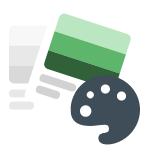
Brand it
Personalise your calculator with your chosen field labels, values and colours
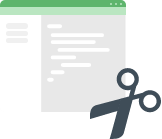
Paste it
Place the code on your website where you want it to show up. That’s it - our system will take care of the rest
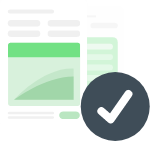
Launch it
Simply make your page live and the calculator is ready to use!
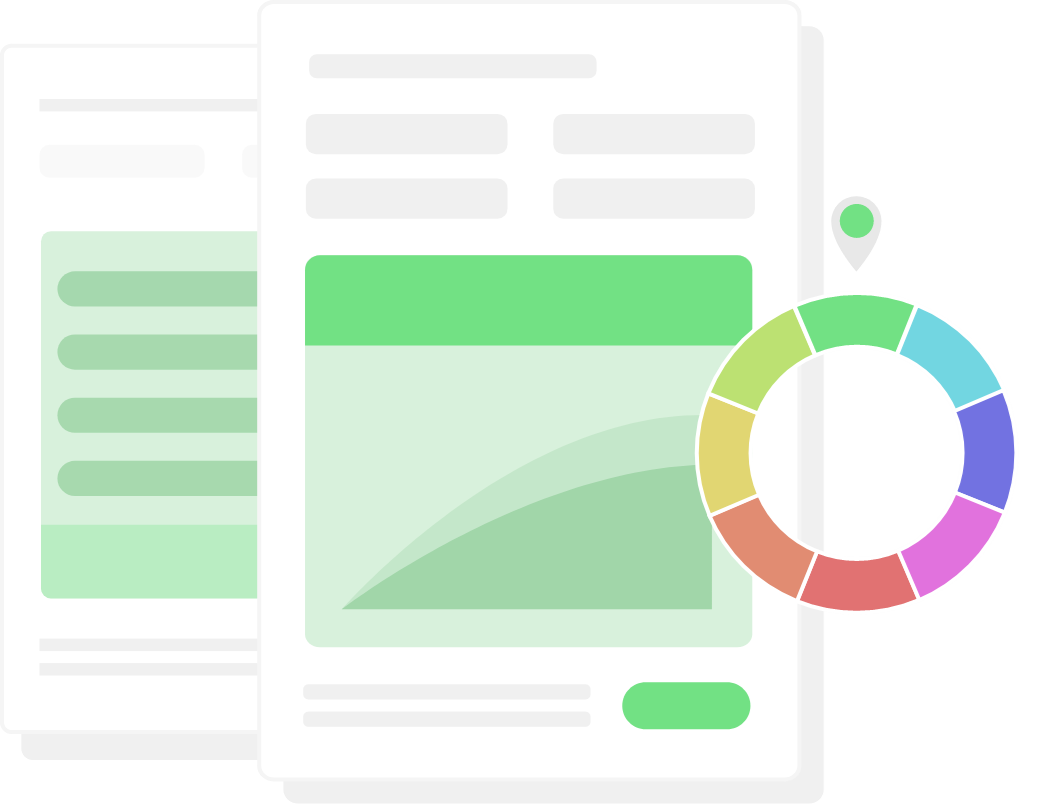
Branding options
Our standard calculators can be configured to suit your brand and products. Set up the following elements:
- Theme – choose one of three design themes to suit your website's style
- Colours – set the primary and secondary colours of your brand
- Text – change titles, field labels, disclaimer and information text
- Defaults – set starting amounts, and minimum and maximum values for each field
Copy, paste and go!
We'll deliver your calculator via a small piece of HTML embed code. It’s an iframe code, which is a popular way to embed interactive elements into a website page. All you need to do is copy and paste the snippet into your CMS backend or HTML page.
Example code
<iframe data-v-8c4c9a7e="" id="iframe" src="https://calculators.gbst.com/example" width="100%" height="430px" frameborder="0" scrolling="no" style="overflow: hidden; height: 777px;"></iframe>
As soon as you set your page to live, the calculator will be available – no delays or deployment timeframes to worry about.
The calculators work on all major Content Management Systems (CMS) including:
- WordPress
- Sitecore
- Adobe Experience Manager
- Drupal
- Kentico
Effortlessly maintain your calculators
Need an instant update? Take full control of your calculators with Equate CMS. Easily edit content, colours, text, labels, values, and rates at any time, giving you the flexibility to make updates and customisations whenever you need. With Equate CMS, you can:
- Manage and update the calculators with ease including updating products and rates
- Test and efficiently publish new content
- Preview changes with approval workflows
- Customise content for different calculators
Questions?
Unsure, need a fully customised solution or just want to know more?
Get in touch with our friendly staff today.


